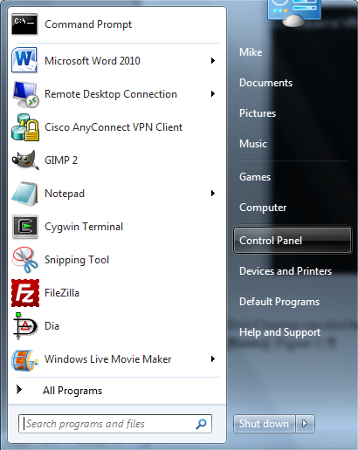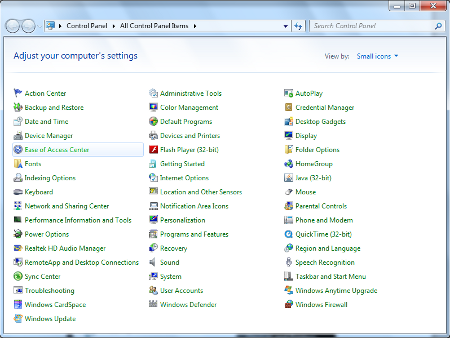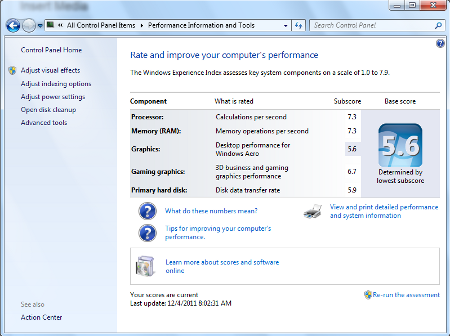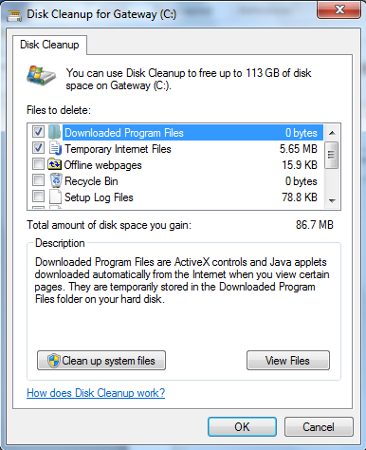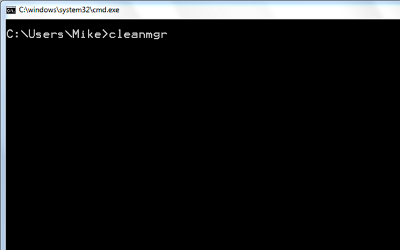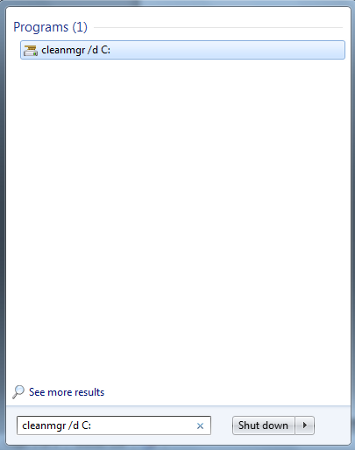NOTE: File compression is not offered any more with disk cleanup.
Windows 7 still has a disk cleanup utility; however, it is not in the location of previous disk cleanup utilities. Disk cleanup was traditionally located under Start -> Accessories -> System Tools. Accessing the utility from the start menu requires opening the Control Panel (Figure 1) and selecting Performance Information and Tools (Figure 2). Select Open disk cleanup (Figure 3). Select the files to be removed by Disk Cleanup (Figure 4).
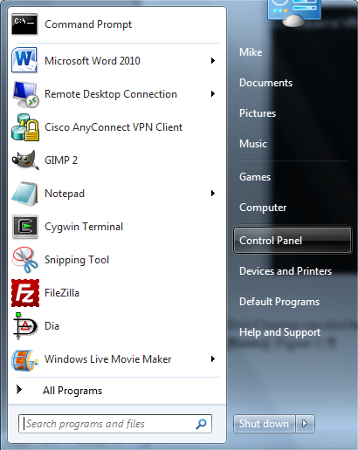 Figure 1
Figure 1
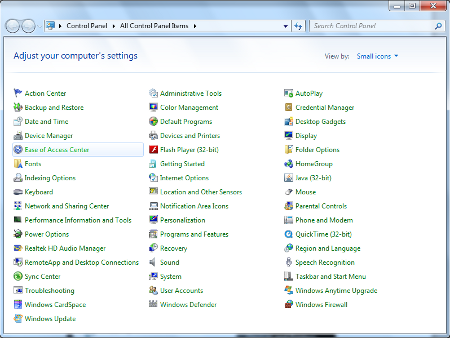 Figure 2
Figure 2
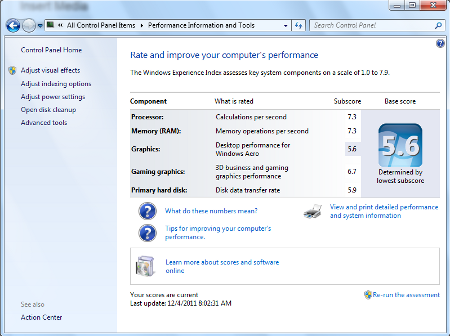 Figure 3
Figure 3
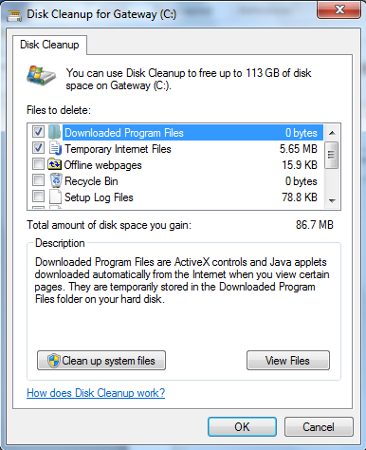 Figure 4
Figure 4
Disk Cleanup can also be opened from the command prompt by typing cleanmgr and press [Enter] (Figure 5).
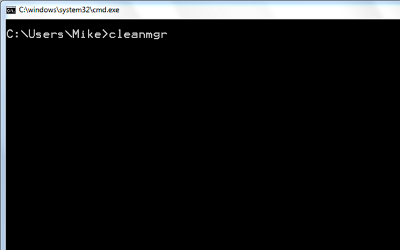
Figure 5
If you know which drive to clean up, then Disk Cleanup can be launched from the Search box by typing cleanmgr /d (drive letter) (Figure 6).
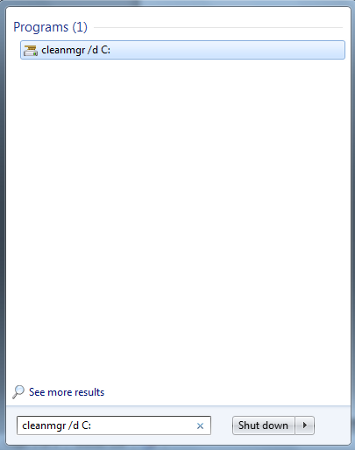
Figure 6
Enjoy!