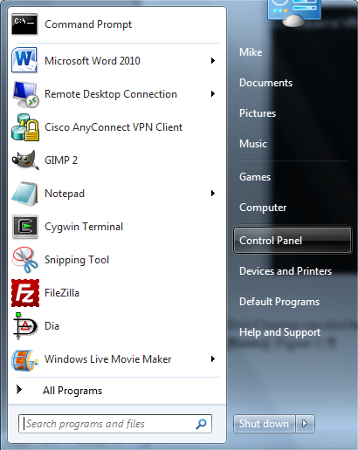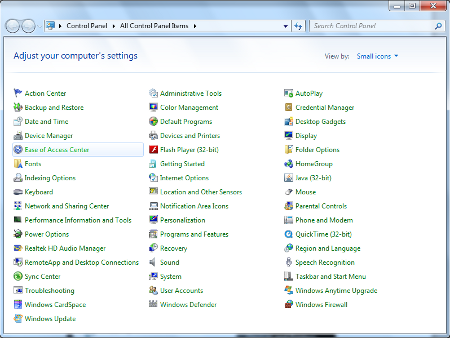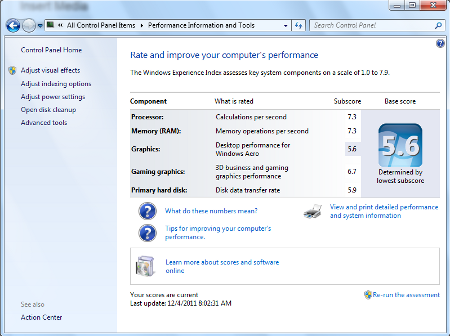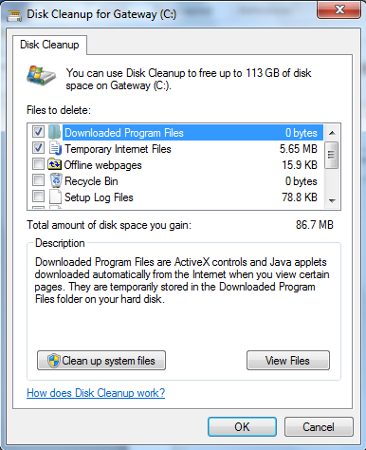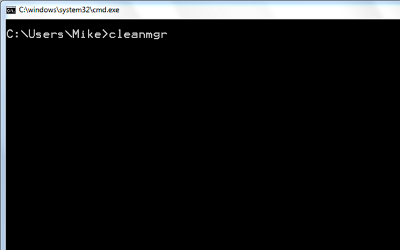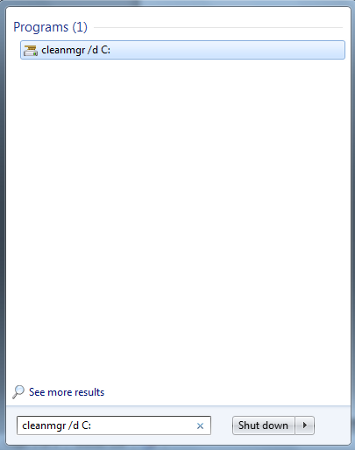Majority of email being delivered to customer except one or two
Friday, October 10th, 2014This is a very common issue if you are sending email with multiple invoice or statement attachments.
If you are using IIS 6 Smart Host to relay email:
- Open Internet Information Services (IIS) 6 Manager
- Expand the default domain
- Right click on the [SMTP Virtual Server #1] and select properties
- Click on the messages tab in increase the following:
Limit message size to (KB): default is 2048 so increase it to 20480
Limit session size to (KB): default is 10340 increase it to at least the size of the Limit message size.
- Click OK and resend the email.
If you are sending directly to your SMTP provider check with them to see what the message size limits are because many will set that to 2 MB like Google Applications. The reason for the limit is so the SMTP server does not get bogged down trying to scan the email with spam filter and processing large requests.
Hope this helps.